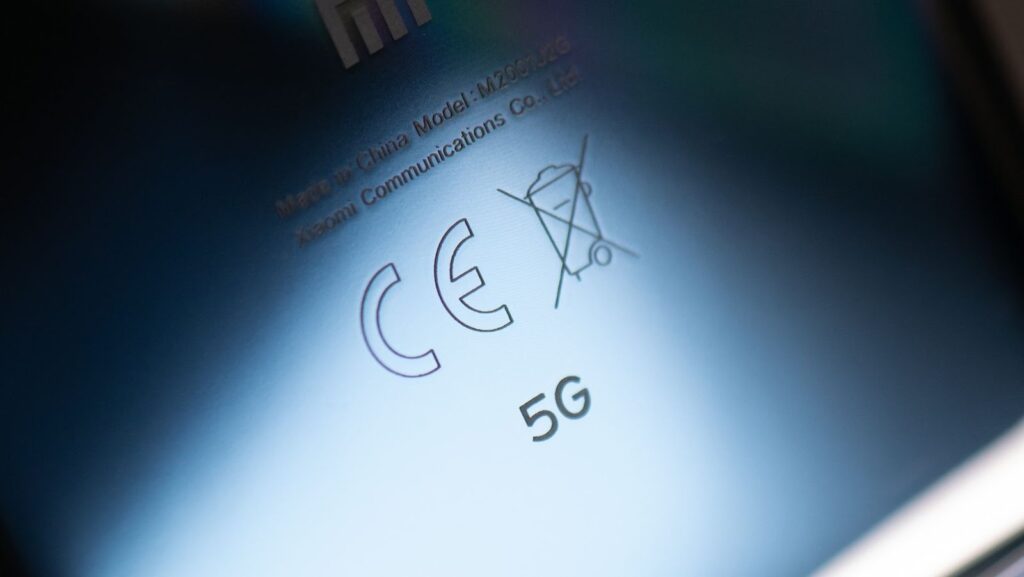
Are you bored with seeing the same old screen every time you unlock your Honor Magic 5 Lite smartphone? It is time to personalize your phone with a customized screen that reflects your style and personality. You can transform your screen into a unique masterpiece with just a few simple steps. In this article, we will guide you through customizing your honor magic 5 lite screen and show you how to maximize your smartphone’s features.
Understanding the Importance of Customizing Your Screen
Customizing your screen is more than just a way to make your phone look good. It is also a way to increase your productivity and efficiency. By organizing your apps and widgets in a way that makes sense, you can access the information you need quickly and easily. A personalized screen can also make your phone easier to use, especially if you have difficulty seeing or navigating some default settings.
The most critical reason to customize your screen is that it extends your personality. Your phone is always with you, and it should reflect who you are. Adding your touch to your screen will make you feel more connected to your phone and more confident in using it.
Customizing Your Honor Magic 5 Lite Screen with Themes
A theme is one of the easiest ways to customize your Honor Magic 5 Lite screen. Themes are pre-designed packages that include wallpapers, icons, and other design elements that can be applied to your phone’s interface. Honor Magic 5 Lite has a few built-in themes, but you can also download additional themes from the Huawei Theme Store.
To apply a new theme, follow these steps:
- Open the “Themes” app from the home screen or app drawer.
- Browse through the available themes and select one that you like.
- Tap on “Download” to install the theme.
- Once the theme is installed, tap “Apply” to set it as your default theme.
You can also customize individual elements of the theme, such as the wallpaper or icon shape, by going to “Settings” > “Home screen & wallpaper” > “Theme” > “Customize.”
How to Change Your Wallpaper on Honor Magic 5 Lite
Changing your wallpaper is another easy way to customize your Honor Magic 5 Lite screen. Honor Magic 5 Lite has various built-in wallpapers, but you can also use your photos or download new wallpapers online.
To change your wallpaper, follow these steps:
- To access the Wallpapers menu, press and hold the home screen for a few seconds.
- Select “Gallery” to use one of your photos, or select “Wallpaper” to choose from the pre-installed options.
- Browse through the available wallpapers and select one that you like.
- Tap “Set wallpaper” to apply the new wallpaper to your home screen.
You can also set a different wallpaper for your lock screen by going to “Settings” > “Home screen & wallpaper” > “Lock screen style” > “Magazine unlock.”
Customizing Your Lock Screen on Honor Magic 5 Lite
The lock screen is the first thing you see when you turn on your Honor Magic 5 Lite. By customizing your lock screen, you can add personality to your phone and make it easier to use.
To customize your lock screen, follow these steps:
- Go to “Settings” > “Home screen & wallpaper” > “Lock screen style.”
- Select one of the available lock screen styles or tap on “Magazine unlock” to use a dynamic lock screen that changes every time you wake up your phone.
- If you selected “Magazine unlock,” you can customize the content that appears on your lock screen by going to “Settings” > “Home screen & wallpaper” > “Magazine unlock” and selecting the categories that you are interested in.
Changing Your Home Screen Layout on Honor Magic 5 Lite
You will spend most of your time on the home screen on your Honor Magic 5 Lite. By customizing your home screen layout, you can make it easier to access your favorite apps and widgets.
To change your home screen layout, follow these steps:
- To access the “Home screen settings” option, press and hold the home screen for a few seconds.
- Select “Home screen layout” from different grid sizes and layouts.
- Drag and drop apps and widgets to rearrange them on your home screen.
- You can also add new apps and widgets by tapping on the “+” icon at the bottom of the screen.
Conclusion
Customizing your Honor Magic 5 Lite screen is a fun and easy way to make your phone reflect your personality and style. You may personalize your smartphone as you choose, whether you are a seasoned tech expert or just getting started. From themes to wallpapers, the possibilities are endless. So what are you waiting for? Start customizing your screen today and make your Honor Magic 5 Lite your own.




