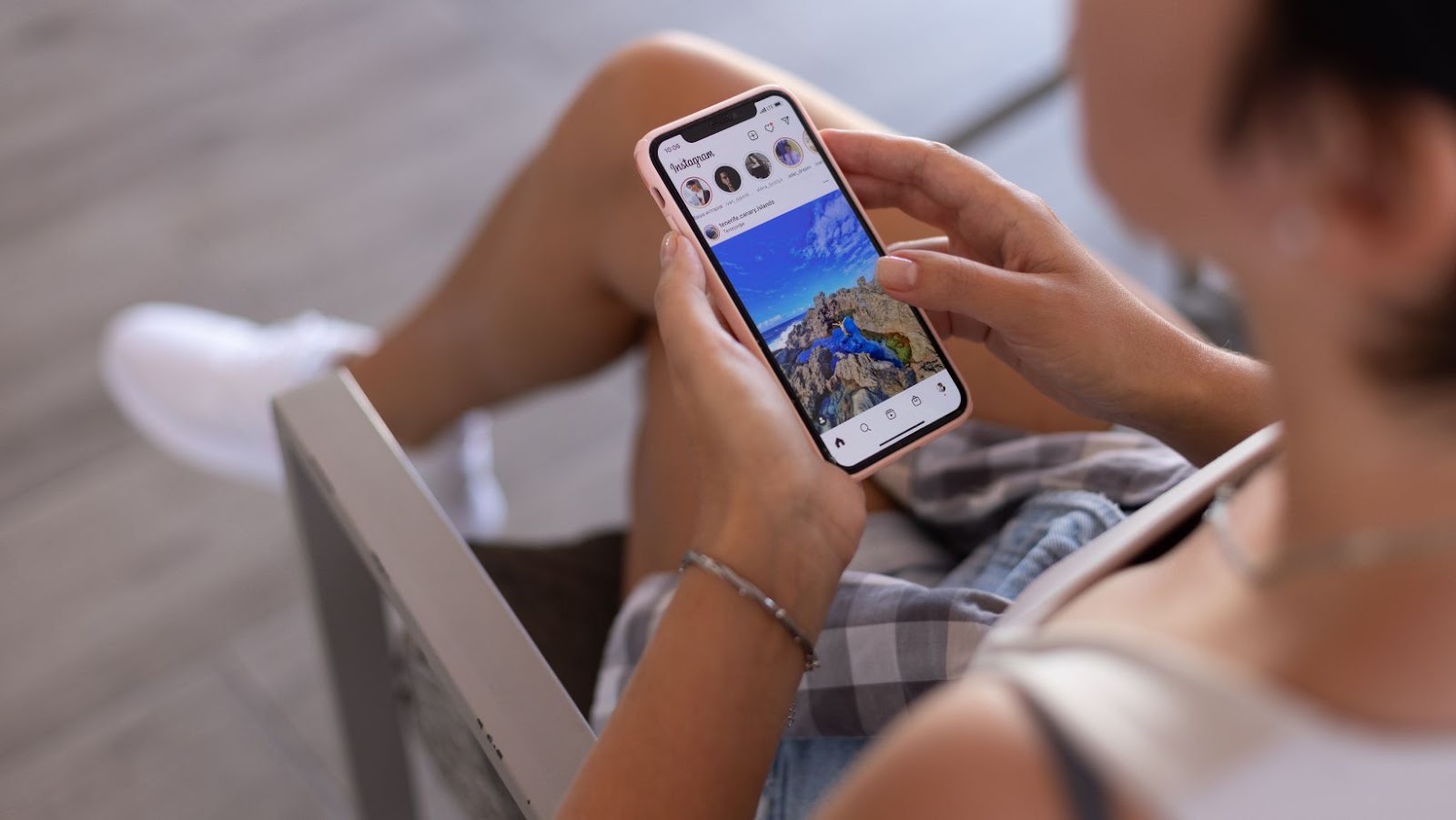
Are you one of those people who take multiple images before posting to Instagram in the hopes that you’ll end up with the perfect post? Well, there’s good news: Instagram has now introduced the ability to upload multiple images at once! This makes it easy to select the best image without having to delete the others. Read on for instructions on how to use this new feature.
Why you would want to upload multiple images
Instagram is one of the most popular photo sharing platforms on the internet, with over a billion active users. When posting to Instagram, you can choose to upload a single image, or multiple images. There are several reasons why you might want to choose to upload multiple images. First, uploading multiple images lets you tell a story, or communicate a message, in a way that a single image cannot. Second, it allows you to share more than one perspective on a given topic. And third, it gives your followers a chance to get to know you better by seeing the world through your eyes. Ultimately, whether or not you choose to upload multiple images is up to you. But if you’re looking to create more engaging content, and connect with your followers on a deeper level, then multiple images is the way to go.
how to add multiple photos to instagram post
Adding multiple photos to an Instagram post is a great way to tell a story or show off a series of images. To add multiple photos to a post, simply select the “+” icon in the bottom left corner of the screen. This will open your camera roll, where you can select as many photos as you’d like to add. Once you’ve selected all of the photos you want to include, tap “Done” in the top right corner. Your photos will now appear in your post, and you can rearrange them by tapping and holding on a photo, then dragging it to the desired location. You can also add filters, tags, and captions to your photos before posting. When you’re ready to share, simply tap “Share”.
The different ways to upload multiple images
There are a few different ways to upload multiple images to Instagram. The first way is to create an album. To do this, select the + sign on the main screen and then select Album. From here, you can add up to 10 photos or videos from your camera roll. Once you’ve added your photos, you can edit them individually or as a group. You can also add filters, captions, and location tags before sharing the album with your followers.
- Another way to share multiple photos on Instagram is to use the Layout app. Layout lets you combine multiple photos into a single collage. To use Layout, select the + sign on the main screen and then select Layout. From here, you can choose from a variety of templates and drag-and-drop your photos into place. Once you’re happy with your creation, you can share it directly to Instagram.
- Finally, you can also share multiple photos by selecting them individually from your camera roll and posting them one after the other. To do this, select the + sign on the main screen and then select Gallery. From here, you can select up to 10 photos or videos from your camera roll. Once you’ve selected your photos, you can edit


